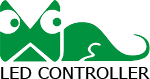LED display Linsn software instructions
LED display Linsn software instructions
Linsn is the control card used by many LED display manufacturers, its quality is stable, powerful, good control, the following is the Linsn control card supporting the use of software instructions
The main steps of debugging are as follows:
First, the computer to open the copy mode
1, computer blank click the right mouse button, select “screen resolution”.
2, and then select “copy these displays” can be
Second, open the LedSet software (can be installed from the supporting CD-ROM or to the Linsn official site to download and install)
1, check the status of “connected”, point “display configuration” to enter the interface of the sending card
2、Set the interface parameters of the transmitter card, click “Save to transmitter card” after finishing the setting.
①Hardware information: read the model number and version number of the transmitter card.
② display mode:
①Hardware information: read the model number and version number of the transmitter card
Send card frequency: 60HZ
③ Screen Parameters.
③Screen parameters: set the width: consistent with the width of the sender card bandwidth
Starting point X: panning horizontal coordinates
Starting point Y: panning vertical coordinates
Width coefficient: realize horizontal scaling of the screen (width of the big screen/computer resolution width)
Height coefficient: realize vertical scaling of the screen (height of large screen/height of computer resolution).
Receiver card settings
1、Setting module parameters
2、Smart Setting
Enter “Intelligent Setting Wizard 1”.
① display type selection: monochrome, dual-color, full-color, full-color virtual
② lamp board chip: refers to the module on the driver chip (such as in the options can not find the corresponding chip, then select the general chip)
③Module information:
LED display light board type: module pixel points is a multiple of 16 to choose conventional, not to choose complex (with extraction point)
Number of points: X (width) Y (height) Note: refers to the module pixel points
④ the number of data groups per port: RV908 receiver card to fill in 2, RV901 receiver card with an adapter board, you need to determine the type of adapter board, look at the interface definition to choose (see how many groups of RGB data is how many)
⑤ line decoding mode: module decoding chip, four sweeps or more are basically 138 decoding (not including four sweeps)
New architecture: the new architecture program to tick (receiving card date is October 2017 and beyond), the old program does not tick
3, set the completion of all click “Next” to enter the next intelligent wizard steps
Interval line to add a bright line (such as bright two lines in the middle of a line is not bright, then the number of intervals between lines to add a line to select 2)
According to the module flash point tracing point, bright which point on which point, tracing point will appear after the completion of the prompt, point to determine and then point to complete the return to the receiving card interface.
4、Optimization parameters
① Bandwidth setting:
Actual width: the width of the receiving card
Actual height: the height of receiving card load
Note: Fill in the whole screen to receive the maximum load of the card loaded with the bandwidth and height
Working mode: RV908 card selects 8 types and 24 groups of data.
Output mode: folio or multi-open corresponding choice
② performance / effect settings
Shift clock: between 16.67-21.43, the larger the value, the higher the refreshing
Number of gray levels: Consider refresh (select 65536 limit refresh)
Consider grayscale (select 65536 quality priority)
Low gray effect: Indoor (select high refresh lower brightness or low brightness)
Outdoor (select high refresh normal amount or higher brightness)
Row fading time: default value of 300, choose the limit of refresh, the value should be changed to 1000
New architecture: the receiving card program is a new architecture program to check, the old program does not tick
5, set up after the completion of clicking on the “send to the receiver card”, and then “save to the receiver card” to set up a good parameter file to save, and then click “save to file”, “*” to remove the “*”, and then click “save to file”. Remove the “*” and rename it, and save it to a location where you can find it (it is recommended to save it to the desktop first and then backup).
6、If there is a parameter file, you can skip the steps of “Intelligent Settings”, click “Load from file”, select the correct RCG file, and then “Send to Receiver Card”, “Save to Receiver Card”, and then “Save to File”. “Save to Receiver Card”.
Display connection
1、Do the connection diagram
①Number of receiving cards:
Horizontal card number: the number of receiving cards carried horizontally by the transmitting card.
Vertical card number: the number of sending card vertically loaded receiving card
② Other:
Network port number: 1(U) indicates the U port of the transmitter card (the network port near the lamp).
1(D) means the D port of the sending card (the network port near the DVI port)
Width and height: the actual width and height of the receiver card.
Compatible with old programs: old programs need to check the box
Setting complete click send, save to the receiving card
2, to set up a good parameter save, point “save to file” “*” to remove the renamed file, save to the location they can find (it is recommended to save to the desktop and then backup)
3、If you have a good display connection con file, you can skip the step of making the connection diagram, and directly click “Load from file” to select the correct RCG file, and then “Send to Receiver Card” and “Save to Receiver Card”. Then “Send to Receiver Card” and “Save to Receiver Card”.
After the display is debugged, you can use “LED Studio” to edit and play the content on the LED display.
The main steps of debugging are as follows:
First, the computer to open the copy mode
1, computer blank click the right mouse button, select “screen resolution”.
2, and then select “copy these displays” can be
Second, open the LedSet software (can be installed from the supporting CD-ROM or to the Linsn official site to download and install)
1, check the status of “connected”, point “display configuration” to enter the interface of the sending card
2、Set the interface parameters of the transmitter card, click “Save to transmitter card” after finishing the setting.
①Hardware information: read the model number and version number of the transmitter card.
② display mode:
①Hardware information: read the model number and version number of the transmitter card
Send card frequency: 60HZ
③ Screen Parameters.
③Screen parameters: set the width: consistent with the width of the sender card bandwidth
Starting point X: panning horizontal coordinates
Starting point Y: panning vertical coordinates
Width coefficient: realize horizontal scaling of the screen (width of the big screen/computer resolution width)
Height coefficient: realize vertical scaling of the screen (height of large screen/height of computer resolution).
Receiver card settings
1、Setting module parameters
2、Smart Setting
Enter “Intelligent Setting Wizard 1”.
① display type selection: monochrome, dual-color, full-color, full-color virtual
② lamp board chip: refers to the module on the driver chip (such as in the options can not find the corresponding chip, then select the general chip)
③Module information:
LED display light board type: module pixel points is a multiple of 16 to choose conventional, not to choose complex (with extraction point)
Number of points: X (width) Y (height) Note: refers to the module pixel points
④ the number of data groups per port: RV908 receiver card to fill in 2, RV901 receiver card with an adapter board, you need to determine the type of adapter board, look at the interface definition to choose (see how many groups of RGB data is how many)
⑤ line decoding mode: module decoding chip, four sweeps or more are basically 138 decoding (not including four sweeps)
New architecture: the new architecture program to tick (receiving card date is October 2017 and beyond), the old program does not tick
3, set the completion of all click “Next” to enter the next intelligent wizard steps
Interval line to add a bright line (such as bright two lines in the middle of a line is not bright, then the number of intervals between lines to add a line to select 2)
According to the module flash point tracing point, bright which point on which point, tracing point will appear after the completion of the prompt, point to determine and then point to complete the return to the receiving card interface.
4、Optimization parameters
① Bandwidth setting:
Actual width: the width of the receiving card
Actual height: the height of receiving card load
Note: Fill in the whole screen to receive the maximum load of the card loaded with the bandwidth and height
Working mode: RV908 card selects 8 types and 24 groups of data.
Output mode: folio or multi-open corresponding choice
② performance / effect settings
Shift clock: between 16.67-21.43, the larger the value, the higher the refreshing
Number of gray levels: Consider refresh (select 65536 limit refresh)
Consider grayscale (select 65536 quality priority)
Low gray effect: Indoor (select high refresh lower brightness or low brightness)
Outdoor (select high refresh normal amount or higher brightness)
Row fading time: default value of 300, choose the limit of refresh, the value should be changed to 1000
New architecture: the receiving card program is a new architecture program to check, the old program does not tick
5, set up after the completion of clicking on the “send to the receiver card”, and then “save to the receiver card” to set up a good parameter file to save, and then click “save to file”, “*” to remove the “*”, and then click “save to file”. Remove the “*” and rename it, and save it to a location where you can find it (it is recommended to save it to the desktop first and then backup).
6、If there is a parameter file, you can skip the steps of “Intelligent Settings”, click “Load from file”, select the correct RCG file, and then “Send to Receiver Card”, “Save to Receiver Card”, and then “Save to File”. “Save to Receiver Card”.
Display connection
1、Do the connection diagram
①Number of receiving cards:
Horizontal card number: the number of receiving cards carried horizontally by the transmitting card.
Vertical card number: the number of sending card vertically loaded receiving card
② Other:
Network port number: 1(U) indicates the U port of the transmitter card (the network port near the lamp).
1(D) means the D port of the sending card (the network port near the DVI port)
Width and height: the actual width and height of the receiver card.
Compatible with old programs: old programs need to check the box
Setting complete click send, save to the receiving card
2, to set up a good parameter save, point “save to file” “*” to remove the renamed file, save to the location they can find (it is recommended to save to the desktop and then backup)
3、If you have a good display connection con file, you can skip the step of making the connection diagram, and directly click “Load from file” to select the correct RCG file, and then “Send to Receiver Card” and “Save to Receiver Card”. Then “Send to Receiver Card” and “Save to Receiver Card”.
After the display is debugged, you can use “LED Studio” to edit and play the content on the LED display.